Campaign Permissions
Limit a user's access to certain newsletters and campaigns.
Managing teams and a large number of email campaigns can quickly lead to a cluttered dashboard, making it challenging for editors to locate the campaigns they need to work on.
With user permissions, the account owner can control which campaigns each user can view and edit in FeedOtter, ensuring a more organized and efficient workflow.
Setting User Permissions
Navigate to the Settings > Users page.
Click Edit next to the user you wish to edit.
In the Permissions input search and select the campaigns/newsletters your wish the user to have access to.
Click Save
Next time the user logs in they will only see the specified newsletters/campaigns.
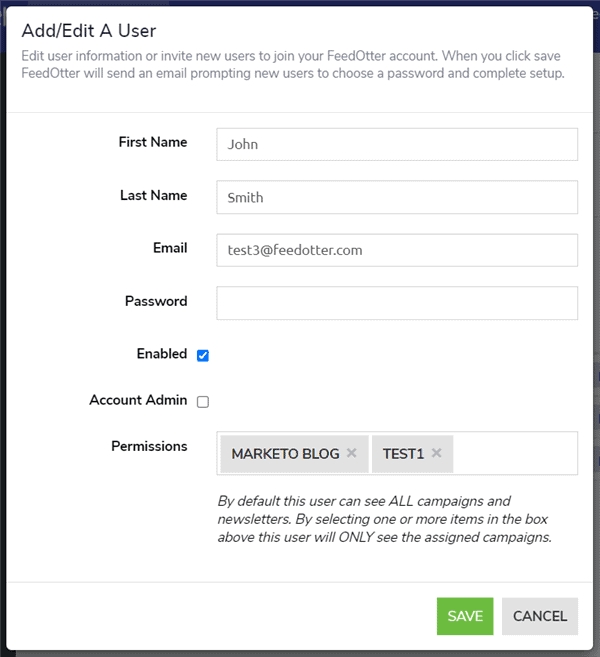
Last updated
