Email Reporting
Use Marketo's famliar email performance and link performance reports to gain total insight into your FeedOtter newsletters.
Create an Email Performance Report for Your Automated Campaign
You can easily report on opens, clicks, and engagement for your automated email campaign using Marketo's built in email performance and link performance reports.
Right-click on the brown default program that corresponds to your automated RSS email.
Select New Local Asset > Report.
Give your report a memorable name. Under the TYPE dropdown select either "Email Performance" or "Email Link Performance." The setup is the same for both.
Click on the SETUP tab of your new report and change the Sent Date to "All Time" (you can edit the Sent Date by right clicking on it, and then select edit).
Double-click on the Marketing Activities filter option and select the "brown" default program that corresponds to your automated email. This will include ALL emails sent under this program in the report.
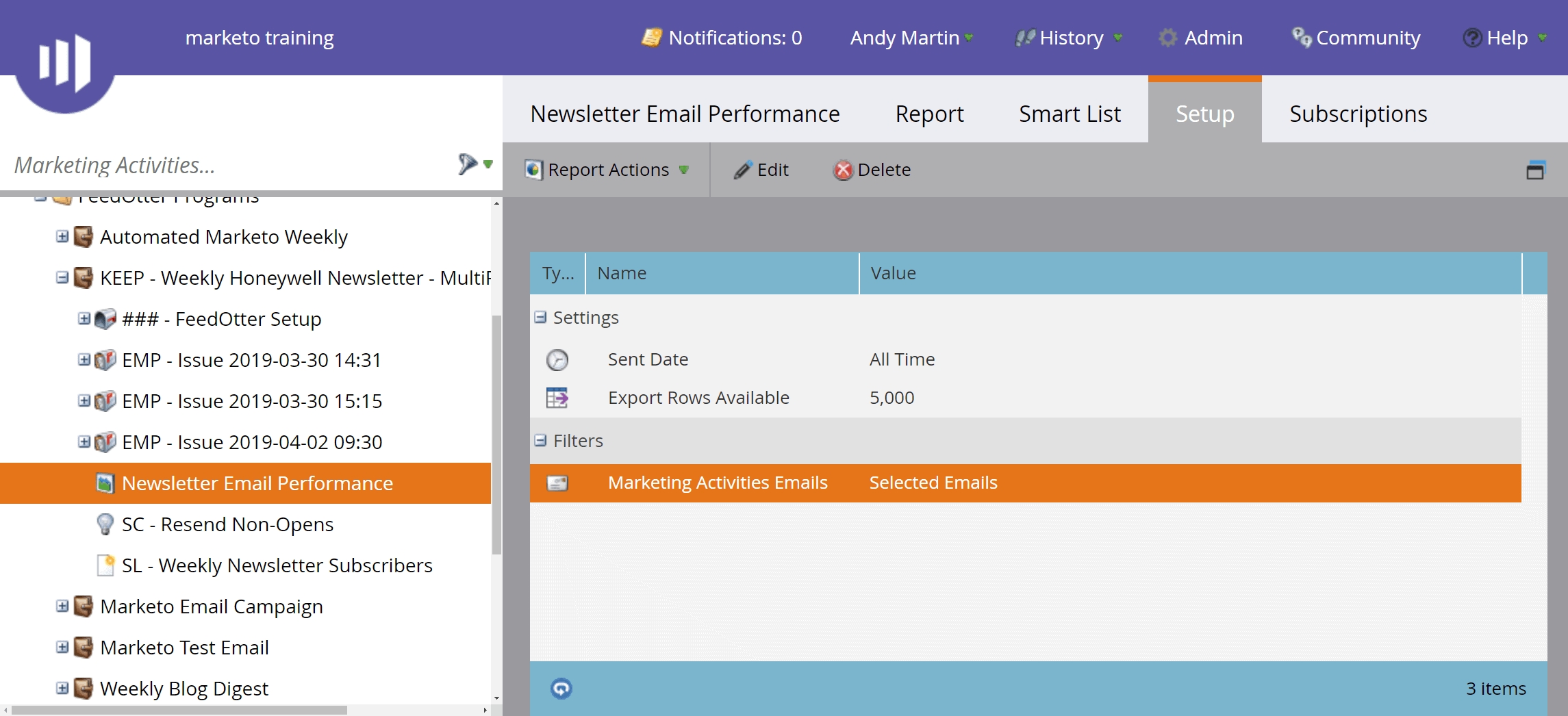
The resulting report will show you line-by-line each email send and the engagement metrics for each.
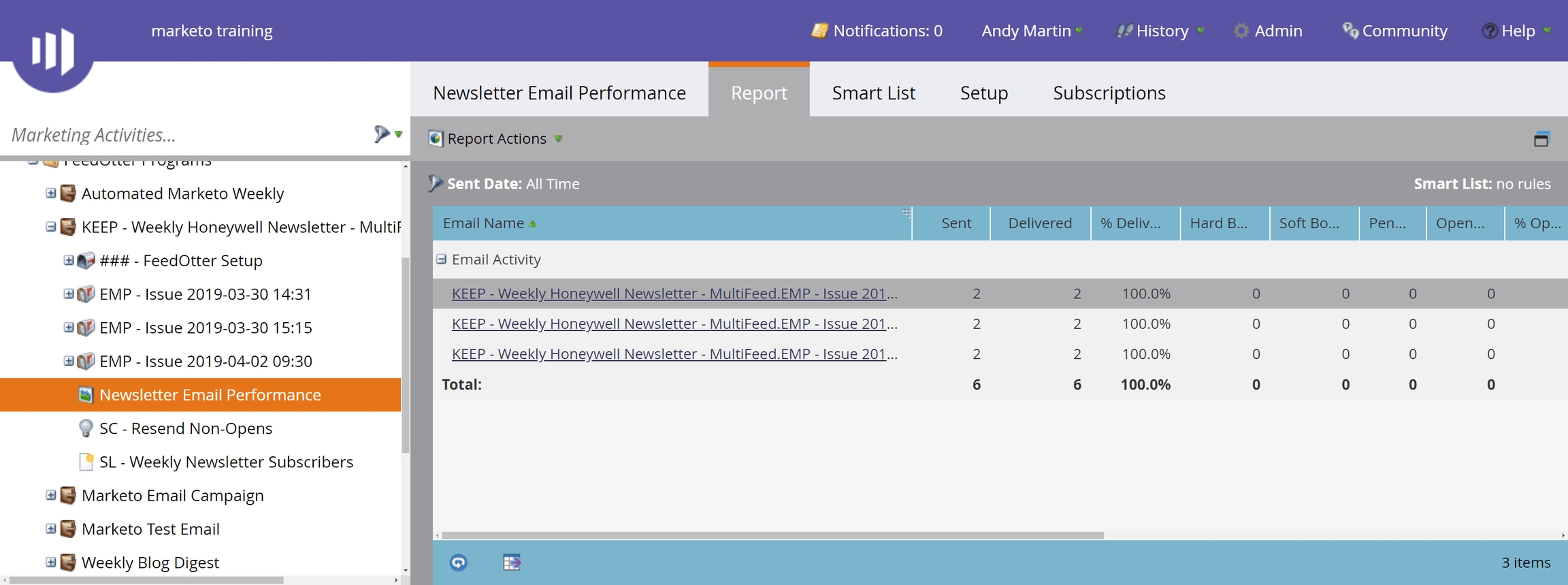
Use Smart Campaigns to Engage Subscribers (active/inactive)
A great way to extend your automated RSS emails with Marketo is to use the awesome Smart Campaign functionality of Marketo to watch and engage as your automated emails are sent.
Our two favorite Smart Campaigns are:
#1 - Watch all automated RSS emails and email subscribers who have not clicked content in the last 60 days.
We will then trigger an email send to these subscribers asking if they would like to remain on our list.
#2 - Watch our emails for subscribers that voraciously consume our content, clicking on more than 10 posts in a 30-day period.
We send these folks an email asking them if they would like to collaborate on an upcoming content piece. This could be an offer to write a guest blog post or sometimes we will interview the reader about their content marketing and current goals either way it is a great way to engage people that love your content.
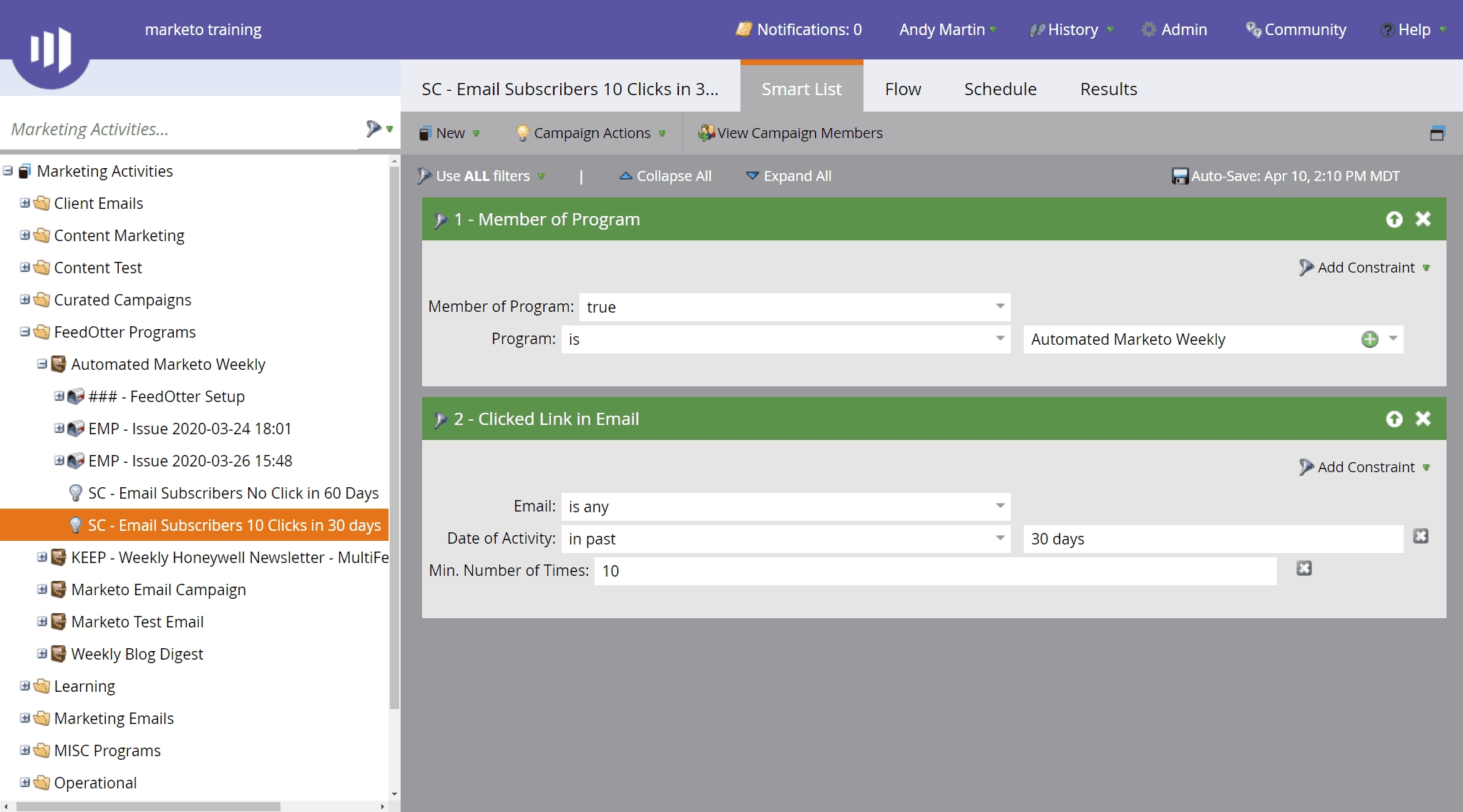
Last updated
