Custom Field Setup
Sample configs for common Eloqua required custom field population.
Here is a sample payload that can be used to fill Eloqua's custom field values when using FeedOtter. In some cases these fields are optional, something they are required.
{
"campaignType" : "<your value>",
"region" : "<your value>",
"product":"<your value>",
"fieldValues": [
{"type":"FieldValue","id":"7","value":"<your value>"},
{"type":"FieldValue","id":"8","value":"<your value>"}
]
}Unfortunately, there is a certain amount of trial and error required to get this payload correct. During your onboarding the FeedOtter team will use several internal tools to help discover your custom field IDs (integers) so that we can set them up correctly.
The following tool can help you lookup your custom field ids and display them in the browser console. The FeedOtter team will assist with this process during onboarding.

(Optional) Campaign Custom Fields
Some organizations have setup required fields on their Eloqua campaigns. You can review your custom field usage in Eloqua by clicking on the small Gear in the upper-right. Select Fields & Views from the Database Setup section.
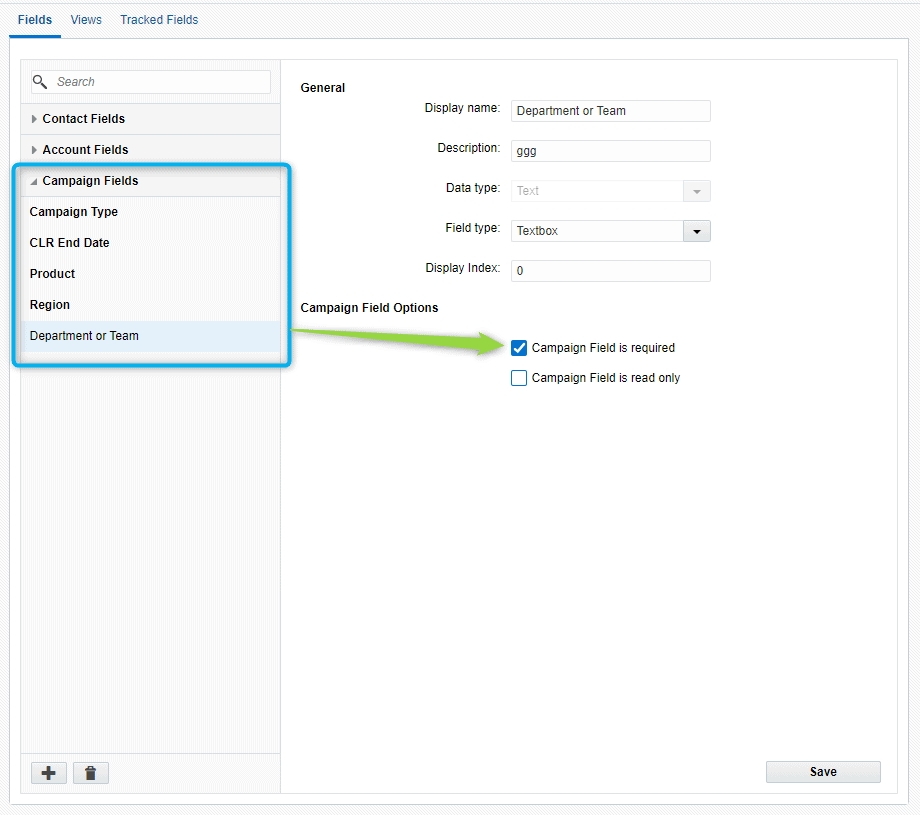
Review the fields listed under Campaign and note any that are marked at "required." These field values will need to be set for your automated FeedOtter campaigns.
At this point we are going to dive deeper into the technical Eloqua setup world. We recommend contacting the FeedOtter team for help with the following steps, but you are welcome to proceed if you feel comfortable.
Eloqua has 2 types of custom Campaign fields. The defaults that come with most Eloqua installs are Campaign Type, Region, and Product. If one or all of these fields are required you can construct a JSON object similar to the example below.
This JSON value can be added to your FeedOtter campaign in the advanced settings area.
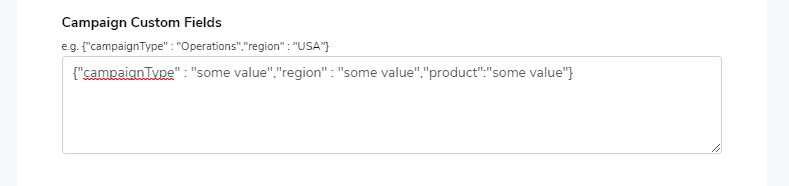
Save this.
Use the FeedOtter > Send Now button to test the campaign's ability to fully execute. If you receive a "success" message you are all set. If you see a "red error" popup it means you have addl. custom fields that will need to be set.
Beyond the standard custom fields things become even more Eloqua-technical. We need to locate a numerical ID from Eloqua that corresponds to the Custom Field you need to set.
If you have not already, please contact us so we can work with you and your Eloqua representative to locate this field ID in your account.
The setup of these "non-standard custom fields" will require us to add addl. data to the custom JSON object in FeedOtter. Here is an example:
A more complex combination could look like this:
sdss
Last updated
