Marketo Tokens
Learn how to use Marketo personalization tokens in FeedOtter.
Personalizing your emails is a great way to engage and connect with your subscribers. FeedOtter allows you to personalize your emails with Marketo tokens directly in the app using custom fields.
Most Common Marketo Personalizations
These are the most commonly used tokens we see in our FeedOtter emails for Marketo that are the perfect way to add some customization and uniqueness to your emails.
{{system.viewAsWebpageLink:default=edit me}}
{{system.unsubscribeLink}}
{{system.forwardToFriendLink:default=#}}
{{lead.First Name:default=edit me}}Person Marketo Personalization Tokens
Person Marketo personalization tokens refer to the information associated with the subscriber receiving your email. These tokens are great for inserting unique, personal touches to your email to reach your subscriber.
{{lead.Acquisition Date}}
{{lead.Acquisition Program Name}}
{{lead.Acquisition Program}}
{{lead.Address}}
{{lead.Anonymous IP}}
{{lead.Black Listed}}
{{lead.City}}
{{lead.Country}}
{{lead.Created At}}
{{lead.Date of Birth}}
{{lead.Department}}
{{lead.Do Not Call}}
{{lead.Do Not Call Reason}}
{{lead.Email Address}}
{{lead.Email Invalid}}
{{lead.Email Invalid Cause}}
{{lead.Fax Number}}
{{lead.First Name}}
{{lead.Full Name}}
{{lead.Id}}
{{lead.Inferred City}}
{{lead.Inferred Company}}
{{lead.Inferred Country}}
{{lead.Inferred Metropolitan Area}}
{{lead.Inferred Phone Area Code}}
{{lead.Inferred Postal Code}}
{{lead.Inferred State Region}}
{{lead.Is Customer}}
{{lead.Is Employee}}
{{lead.Is Partner}}
{{lead.Job Title}}
{{lead.Last Name}}
{{lead.Lead Source}}
{{lead.Marketing Suspended}}
{{lead.Middle Name}}
{{lead.Mobile Phone Number}}
{{lead.Original Referrer}}
{{lead.Original Search Engine}}
{{lead.Original Search Phrase}}
{{lead.Original Source Info}}
{{lead.Original Source Type}}
{{lead.Person Notes}}
{{lead.Phone Number}}
{{lead.Registration Source Info}}
{{lead.Registration Source Type}}
{{lead.Salutation}}
{{lead.SFDC Created Date}}
{{lead.SFDC Is Deleted}}
{{lead.SFDC Type}}
{{lead.Unsubscribed}}
{{lead.Unsubscribed Reason}}
{{lead.Updated At}}Company Marketo Personalization Tokens
These tokens look at the company details of the subscriber receiving the email. You can use these for personalization in the header and footer of your emails as well.
{{Company.Account Owner Email Address}}
{{Company.Address}}
{{Company.Annual Revenue}}
{{Company.City}}
{{Company.Company Name}}
{{Company.Company Notes}}
{{Company.Country}}
{{Company.Industry}}
{{Company.Main Phone}}
{{Company.Num Employees}}
{{Company.Parent Company Name}}
{{Company.Postal Code}}
{{Company.SFDC Account Num}}
{{Company.SFDC Created Date}}
{{Company.SFDC Type}}
{{Company.SIC Code}}
{{Company.Site}}
{{Company.State}}
{{Company.Website}}Other Marketo Personalization Tokens
Marketo has plenty of personalization tokens for your emails and allows for specific tokens for smart campaigns such as system update tokens, trigger tokens, program tokens and campaign tokens.
{{campaign.name}}
{{campaign.id}}
{{campaign.description}}
{{system.date}}
{{system.time}}
{{system.dateTime}}
{{system.forwardToFriendLink}}
{{system.unsubscribeLink}}
{{system.viewAsWebpageLink}}
{{trigger.Trigger Name}}
{{trigger.Name}}
{{trigger.Link}}
{{trigger.Subject}}
{{trigger.Category}}
{{trigger.Details}}
{{trigger.Web Page}}
{{trigger.Client IP Address}}
{{trigger.Sent By}}
{{trigger.Received By}}
{{trigger.Referrer}}
{{trigger.Search Engine}}
{{trigger.Search Query}}
{{program.Name}}
{{program.Description}}
{{program.id}}For example:
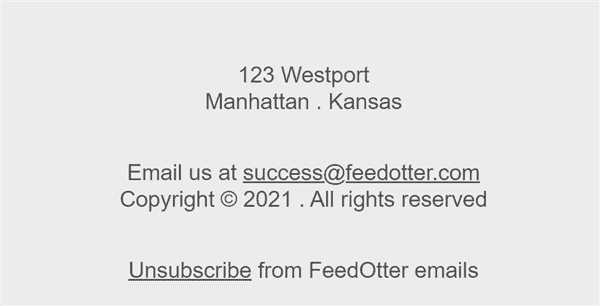
Custom Marketo Personalization Tokens
Marketo also has options for custom personalization throughout your Marketo instance. Custom Marketo personalization allows you to get creative and make your email communications extra unique and engaging for your subscribers.
Custom Field Tokens
Marketo allows you to add custom fields to subscriber information which can later be used in your email communications.
If you have a custom person field, the token will read:
{{lead.Custom Field Name}}If you have a custom company field, the token will read:
{{Company.Custom Field Name}}My Tokens
My tokens are created in Marketo programs or campaign folders and are custom variables anyone with access to your Marketo account to create and use.
My tokens will look like this:
{{my.Name of Token}}Member Tokens
Member tokens are used to add unique information from integrated service partners; most commonly used for unique webinar URLs for attendees.
For example:
{{member.webinar url}}The token above automatically resolves the person’s unique confirmation URL generated by the service provider.
See this link for using Marketo tokens in the From and Reply-To:
Using Marketo Tokens in the From and Reply-ToLast updated
