Help with HTML encoding
When accessing content from disparete sources such as an RSS feed a technical issue can arise related to "html encoding".
What Encoding Errors Look Like
The most common html encoding error is shown in your email template with odd characters appearing in your content. Here’s an example:

Ensure Encoding is Set in Your Email Template
This type of error is simple to fix, however. All you need to do is ensure you have a specific meta tag at the top of your HTML email template, typically found under the <head> tag. Here’s what this looks like:
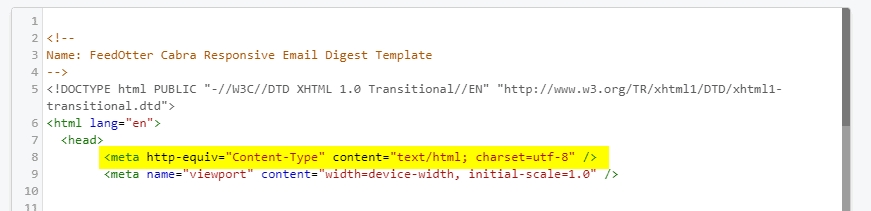
Providing this <meta> tag in your email in your email is the first step in making sure these encoding issues don't happen. If it is missing you can paste the following line into the <head> section of your email.
Verify Your RSS Feed Has Encoding Instructions
It is also important to ensure your RSS feed has the correct encoding instructions. Most CMS systems will automatically set this. View your RSS feed url in any browser and search for "UTF". You should see something like this:
If you do not see an encoding line please contact your website admin and ask the to help you add "UTF-8" encoding to your RSS feed. This ensures RSS readers and tools like FeedOtter always encode and decode your special characters correctly.
Last updated
