Send Now
Send Now allows you to immediately trigger your automated email.
All automated email campaigns have a Send Now feature that is accessible from a button on the dashboard card. The Send Now feature provides an interface allowing you to immediately trigger your automated email campaign. This means your email will be created or scheduled/sent based on your campaign's setup.
A few reasons why customers use Send Now:
To test an automated campaign
To send a one-off or special email edition
To retry an automated send that encountered a problem
How it works
The first step is to select the Send Now button on your automated campaign. Nothing will send immediately, but you'll be taken to a Preflight interface to review your email and confirm you'd like to create/send an email through your ESP.
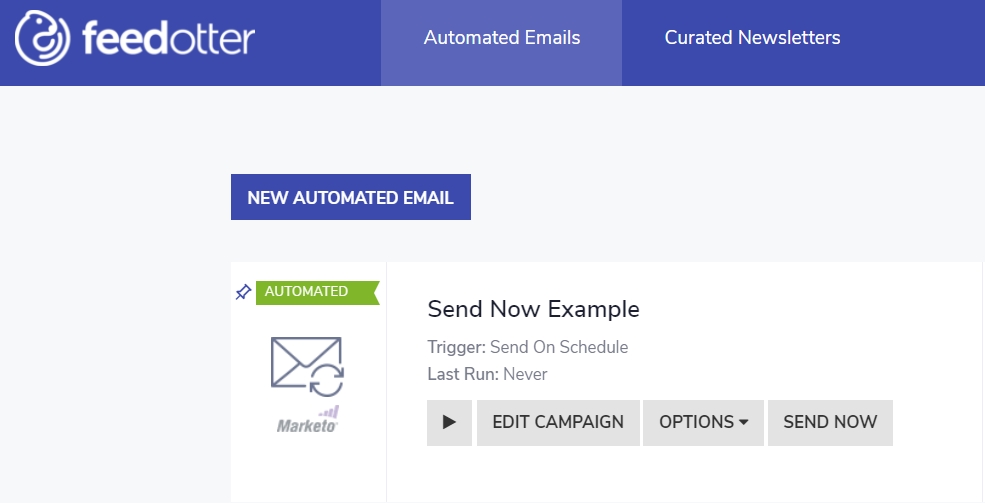
Preflight Interface
On the left side of your screen, you should see a Preflight panel. Below, you can adjust the:
Number of posts to send
Subject
Preheader
Custom fields (if any) in your email template
Once it fits your preferences, you can click the Refresh icon to update the email preview and ensure everything is looking exactly the way you want it to. You’ll see a preview of the exact email and content to be sent.

Sending Your Email
There are a couple options you could take from here: Download/Copy the HTML or Run Single Send.

If you choose to run a single send, an email will be sent to your ESP and will follow your scheduled campaign settings.
This means FeedOtter will use the settings configured in the Schedule tab of your campaign (lists, create/schedule options, etc.) to execute the single send. This may result in an actual email send to your subscriber list if this is what you have set up.
If you don't want an email to send but need the email as-is, you can select the Copy compiled HTML icon or Download HTML icon. This allows you to extract the email code and manually insert it into your ESP or any other platform as needed.
Updating The Content Cutoff/Last Send Date
Sometimes, you may want to resend automated campaigns or perform a "forced send" using the Send Now feature while keeping the automated schedule intact.
After using Send Now, you can update the campaign's Last Send Date to a specific date and time of your choice.
When you restart the campaign automation, the automated schedule will resume based on this date/time.
If your automations only send "new content," the date/time you supply here will act as the cutoff for new content.
This allows you to Send Now and tell FeedOtter when content was last send manually.
To update this value, pay attention to the success popup after sending a Send Now.

Click the Update Campaign Last Sent link
Set the date and time that FeedOtter should remember as the cutoff for future automations.
Of course you can view your newly scheduled email in your ESP by clicking the respective green button as well.
Last updated
