Custom Marketo Program Naming
When integrating your FeedOtter emails with Marketo, FeedOtter by default names your email campaigns using the default Marketo language (EMP, EM) and appends the unique date and timestamp to ensure API calls complete without error on an ongoing process. Now, you can use custom program naming in FeedOtter to create unique email names in your Marketo account. Here, I’ll walk you through how to use FeedOtter’s new custom program naming in Marketo.
NOTE: This feature is only accessible with our Business plan or above. Please ensure your FeedOtter plan is compatible with the new naming feature before continuing.
Custom Program Naming in FeedOtter Email
The first step is to login to your FeedOtter account.
You can create a new automated email here, or edit a preexisting campaign.
Next, click the Settings tab in the left sidebar toward the bottom.
Navigate to the Custom Naming section:

Type the Campaign Name and Email Name you wish to use for your email.
One thing to keep in mind with custom naming in Marketo is that it requires unique names. If you set up custom naming without a date/time token, you may run into issues due to Marketo’s “Duplicate Name” requirement, which can cause failures.
To mitigate this, FeedOtter will always append a unique timestamp to the end of any custom naming text. For example, “EMEA – EM – 0987” will appear in Marketo as “EMA – EM – 0987 202204050923”
Custom Program Naming in Marketo
Now that you’ve set up your automated email and scheduled it, go to your Marketo account.
Go to Marketing Activities > FeedOtter Programs.
Expand the email campaign brown folder. Here, you’ll see the custom program naming in Marketo for each email program and email send with the time stamp appended to the end. The unique date and time stamp is, by default, appended to the end of each email program and email send to ensure API calls complete without error on an ongoing process.
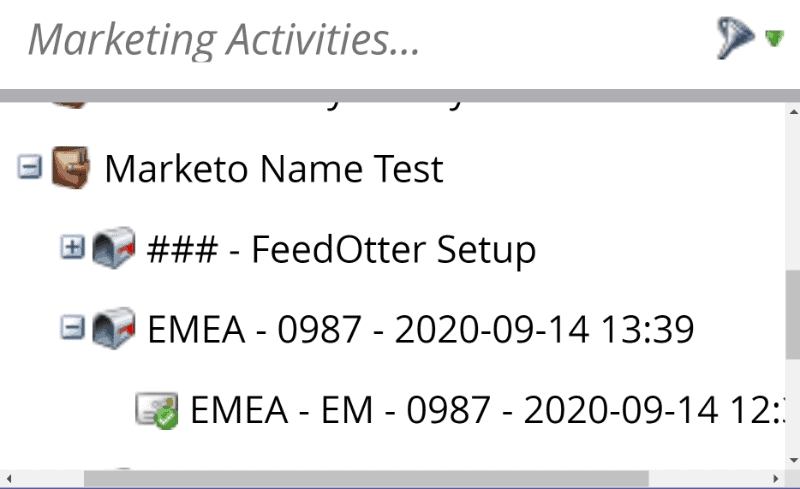
Last updated
