JSON / XML API
Pull in articles and content from 3rd party APIs.
When working with curated newsletters, FeedOtter makes it simple to use XML files for email content. Our new XML feature allows you to pull content and add it into your emails easier and more efficiently. FeedOtter users turn to XML when they have custom fields in RSS and need to control where items are currently looping in their feed. Below are step-by-step instructions on how to implement your XML feed.
Adding An XML Feed
First, go to the Gear icon > Settings > Content Sources. Then create a New Content Source.
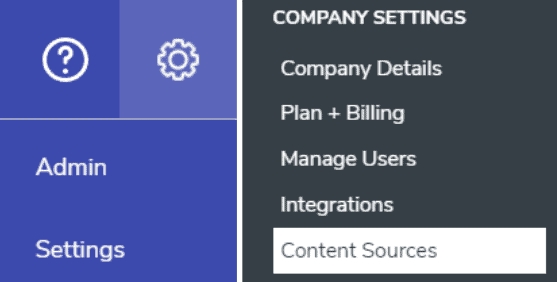
Here, Select Content Source Type (choose “XML”) and Name it a title of your choice. From there you can paste the XML URL in the following box. Click Load XML.
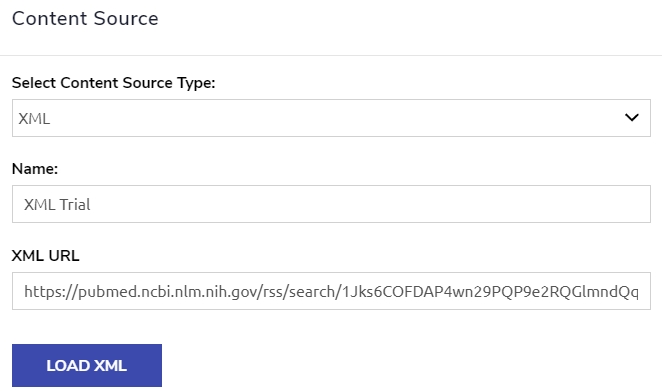
Repeating Elements: Title, Description, URL, and Date
After loading your XML file, you need to select where the items repeat in your XML. This aligns FeedOtter’s content fields with your XML content fields. Select Element Paths to go in-depth about what content you need in your newsletter.
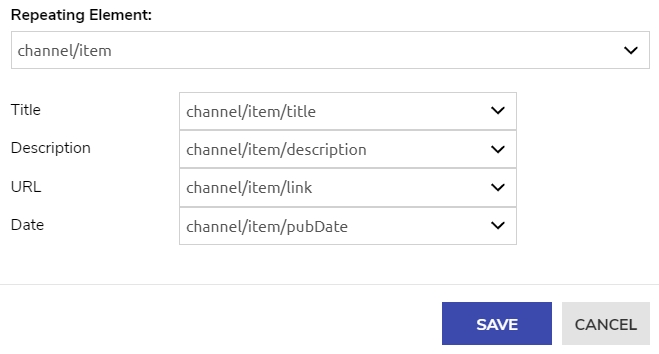
Adding XML and JSON content to your emails
Once you have added the content source. Proceed to create or edit a curated newsletter issue. Click on the Add Content and select your new XML or JSON source by name.
If the feed is readable your content will appear in blocks that you can click on to add to your email.
Last updated
