UberFlip
Save UberFlip content to FeedOtter's content source library.
In UberFlip, navigate to Account Settings > Integration > REST API Credentials.
Copy your API Key and API Secret.
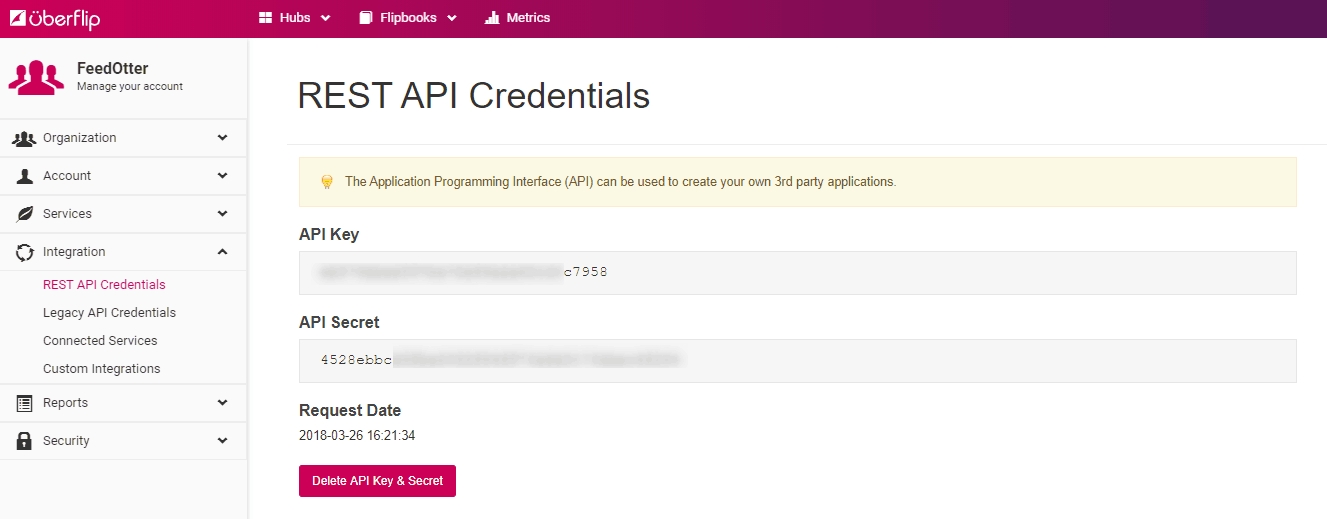
Copy your API Key and API Secret to a memorable place. We will paste these into your FeedOtter account.
Go to your FeedOtter account > Settings > Content Sources > select New Content Source.
Under Platform select UberFlip and give the content source a name.
Paste your API Key and API Secret in the boxes provided.
Click Connect. Then select which UberFlip stream you wish to use in FeedOtter.
Click Save.
You'll then be able to choose your UberFlip content to pull from when creating your newsletters.

More than one stream? No problem, you can clone this content source and map multiple streams into your FeedOtter account. Now everything stays organized and you can route content to the right emails.

Last updated
